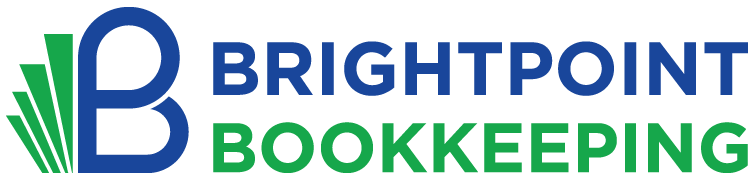Learn how to customize your QuickBooks Online Chart of Accounts for accurate reporting, streamlined tax prep, and better financial decision-making. A must-read for small business owners and bookkeepers.
The Chart of Accounts: The Backbone of Your QuickBooks Online Setup
QuickBooks Online (QBO) is a powerful tool for small business accounting. However, even the best accounting software can’t provide accurate insights if the Chart of Accounts (COA) isn’t set up correctly.
Your COA is the financial framework that organizes every transaction in your business. When properly customized, it leads to clean books, meaningful reports, and confident decisions. When neglected, it creates confusion and missed opportunities.
Whether you’re launching a new business or cleaning up an existing QBO file, customizing the Chart of Accounts is one of the most important steps to take.
Why the Chart of Accounts Matters in QuickBooks Online
Here’s why a well-structured COA is essential:
- Accurate Financial Reports – Ensures every transaction is correctly reflected in your Profit & Loss, Balance Sheet, and Cash Flow statements.
- Proper Categorization – Clearly classifies your income, expenses, assets, liabilities, and equity.
- Tax & Compliance Support – Keeps your books organized and audit-ready for tax season.
- Better Business Decisions – Helps you analyze performance, plan budgets, and forecast with clarity.
- Scalability – Allows your COA to grow with your business, supporting new services or expansion.
How to Customize the Chart of Accounts in QBO
QBO creates a default Chart of Accounts based on your industry, but this should be customized to match your specific business operations.
Step-by-Step Instructions:
- Click the Settings (⚙️) icon in the upper-right corner of your QBO dashboard.
- Select Chart of Accounts under the “Lists” section.
- Click New in the upper-right corner to create a new account.
- Choose the appropriate Account Type and Detail Type.
- Enter a clear Account Name, an optional Description, and assign an Account Number if using numbering.
- Click Save and Close.
Pro Tip: Use consistent naming conventions, like “Payroll Expenses – Admin” and “Payroll Expenses – Operations,” to improve clarity in reporting.
Common Custom Accounts by Industry
Here are some examples of industry-specific COA categories:
| Industry | Custom Accounts |
|---|---|
| E-commerce | Merchant Fees, Shipping Income, Returns & Allowances |
| Service-based | Billable Labor, Subcontractor Costs, Travel Reimbursements |
| Real Estate | Rental Income, Property Maintenance, Depreciation |
| Construction | Materials, Equipment Rental, Retainage Payable |
Mistakes to Avoid When Setting Up Your COA
- Too many accounts: Avoid over-complicating your books with unnecessary categories.
- Incorrect account types: Misclassification can distort reports and tax filings.
- Not using account numbers: Account numbers improve structure and organization.
- Relying only on default accounts: Customize based on your specific operations.
Should You Use Account Numbers in QBO?
Using account numbers isn’t required, but it’s highly recommended for growing businesses. It adds structure and makes your COA easier to manage.
To enable account numbers:
- Go to Settings > Account and Settings
- Click the Advanced tab
- Find the Chart of Accounts section and toggle Enable account numbers to ON
- Click Save
Final Thoughts: Don’t Skip the COA Setup
Your Chart of Accounts is more than just a list—it’s the backbone of your financial system. Customizing it properly gives you the clarity and control needed to make smart, confident business decisions.
Need Help with QuickBooks Online Setup or Cleanup?
At Brightpoint Bookkeeping, we help small businesses and solopreneurs get the most out of QuickBooks Online. Whether you need a clean setup, a COA cleanup, or monthly bookkeeping support, we’re here to help.